P
PressRoom
Guest
Facebook Messenger is one of the most popular apps in the world, with over 700 million users every month. Facebook separated Messenger from the main Facebook app in 2014, and had since then updated it with several features that make it more than a typical messaging app. Below are 1o useful things you should note about Facebook Messenger.
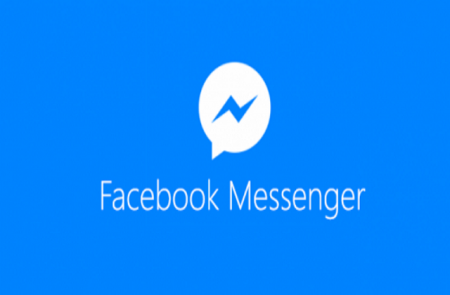
----
1. Free Voice and Video Calls: Messenger isn't just for sending text. The app supports voice and video calls over the internet, which means you don't need a traditional phone plan to speak to someone or have a video chat with them. To call someone who has the Messenger app installed on their phone, tap the video or phone icon in the top right of the message window next to their name.
2. Send People Money:
Facebook lets you transfer money from your bank account to anyone on Messenger. It's easy to set up:
3. Share Your Location: When you're in a conversation, tap the three-dots button in the bottom right corner and then tap "Location." You can choose to share your current location or a pin somewhere else on a map.
4. Use Other Apps in Messenger for Sending/Sharing Stuff: Apps like Giphy and ESPN integrate directly into Messenger. This means you can use Giphy to quickly share a GIF or share sports memes and highlights from ESPN.
To see a list of all the apps you have access to, tap the three dots — in the bottom right corner — in a message thread.
5. Mute a Conversation: If you'd rather not be annoyed by notifications from a message thread, you can mute the conversation without leaving it. Just tap the name of the person or group you're messaging at the top of the screen and then tap "Notifications." You'll be able to mute the thread for a certain amount of time or indefinitely.
This feature probably isn't a surprise — it's one of the best parts about private messages accessed on Facebook itself — but you can mute notifications from conversations that are getting a little too busy for you, or opt out entirely if you don't want to be a part of it anymore.
To mute a conversation, just tap the name or names at the top of the message; then when the drop-down menu appears, tap “Notifications.” From there, you can mute notifications either for a specific amount of time (15 minutes, an hour, eight hours, or 24 hours), or for the rest of time. You can turn notifications back on later if you like.
6. Organize Your Group Messages: A section of the Messenger app you probably don't use is Groups. But if you deal with a lot of threads with multiple people, the tab is a great way to organize your conversations. You can pin them in a grid view and create new groups with a dedicated picture and name.
7. Add Nicknames: You’ve probably got a few friends who go by a nickname that’s completely unrelated to their proper name on Facebook. You possibly also have a friends that have changed surnames over the years, yet you only seem to recall their old names.
Spare yourself the confusion and use Messenger’s nickname feature to help remind you who all these people are. Just click on their name and you should see the option to add the nickname.
8. You Can Change Color: If you are sick of a particular colour, click on a contact and choose “Change Color”. This will change the conversation color for everyone in the chat, even if it’s a group chat.
9.You Can Take Photos in Messenger: Instead of taking a photo with your phone’s camera app, then uploading it to Messenger, you can actually just click on the camera icon to get the job done. Take a quick selfie or a photo of something you need to share and it will send instantly.
You can also hold the button to record a video with the same tool, which has options to use the rear camera, expand your view and more.
10. You Can Draw on Your Pictures: Not everyone is content with a simple photo. Sometimes you need to draw on it or write a bit of information to make it clear what the receiver is supposed to learn from the image. So, click Edit while viewing your image and add whatever modifications are required. This only works for images you’ve swiped to, not images in the gallery.
Facebook
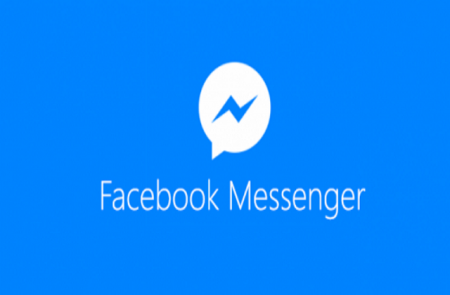
----
1. Free Voice and Video Calls: Messenger isn't just for sending text. The app supports voice and video calls over the internet, which means you don't need a traditional phone plan to speak to someone or have a video chat with them. To call someone who has the Messenger app installed on their phone, tap the video or phone icon in the top right of the message window next to their name.
2. Send People Money:
Facebook lets you transfer money from your bank account to anyone on Messenger. It's easy to set up:
- Tap the little icon with three dots next to the thumb icon and then "Payments."
- Enter the amount you want to send.
- Add your Visa or MasterCard debit card.
3. Share Your Location: When you're in a conversation, tap the three-dots button in the bottom right corner and then tap "Location." You can choose to share your current location or a pin somewhere else on a map.
4. Use Other Apps in Messenger for Sending/Sharing Stuff: Apps like Giphy and ESPN integrate directly into Messenger. This means you can use Giphy to quickly share a GIF or share sports memes and highlights from ESPN.
To see a list of all the apps you have access to, tap the three dots — in the bottom right corner — in a message thread.
5. Mute a Conversation: If you'd rather not be annoyed by notifications from a message thread, you can mute the conversation without leaving it. Just tap the name of the person or group you're messaging at the top of the screen and then tap "Notifications." You'll be able to mute the thread for a certain amount of time or indefinitely.
This feature probably isn't a surprise — it's one of the best parts about private messages accessed on Facebook itself — but you can mute notifications from conversations that are getting a little too busy for you, or opt out entirely if you don't want to be a part of it anymore.
To mute a conversation, just tap the name or names at the top of the message; then when the drop-down menu appears, tap “Notifications.” From there, you can mute notifications either for a specific amount of time (15 minutes, an hour, eight hours, or 24 hours), or for the rest of time. You can turn notifications back on later if you like.
6. Organize Your Group Messages: A section of the Messenger app you probably don't use is Groups. But if you deal with a lot of threads with multiple people, the tab is a great way to organize your conversations. You can pin them in a grid view and create new groups with a dedicated picture and name.
7. Add Nicknames: You’ve probably got a few friends who go by a nickname that’s completely unrelated to their proper name on Facebook. You possibly also have a friends that have changed surnames over the years, yet you only seem to recall their old names.
Spare yourself the confusion and use Messenger’s nickname feature to help remind you who all these people are. Just click on their name and you should see the option to add the nickname.
8. You Can Change Color: If you are sick of a particular colour, click on a contact and choose “Change Color”. This will change the conversation color for everyone in the chat, even if it’s a group chat.
9.You Can Take Photos in Messenger: Instead of taking a photo with your phone’s camera app, then uploading it to Messenger, you can actually just click on the camera icon to get the job done. Take a quick selfie or a photo of something you need to share and it will send instantly.
You can also hold the button to record a video with the same tool, which has options to use the rear camera, expand your view and more.
10. You Can Draw on Your Pictures: Not everyone is content with a simple photo. Sometimes you need to draw on it or write a bit of information to make it clear what the receiver is supposed to learn from the image. So, click Edit while viewing your image and add whatever modifications are required. This only works for images you’ve swiped to, not images in the gallery.