mrdigitech
New Member
One of the biggest fears facing computer owners is a crashed or damaged hard drive. For many once they boot up their systems and they see the message “Windows failed to shut down properly, Start Windows normally,” their hearts skip multiple beats. In many cases, your Computer may fail to boot past this phase if the hard drive is badly damaged. People store very sensitive data on their PC, so a system crash would probably wreck their hard work in an instant.
The biggest question on the lips of many PC owners is “Can a Spoilt or damaged hard drive be repaired?” Well, the answer to this question is a bit complicated. A lot depends on the extent of damage as well as the knowledge and skill of the repairer. Your chances of repairing your damaged hard drive will be good if the disk motor or head is intact; otherwise, you might be left with no choice than to replace your hard drive entirely. Many problems affecting most hard drives revolve around the PCB (Printed Circuit Board), so you should concentrate on replacing it immediately so as to stand a chance of retrieving your valuable data. With that being said, these are a few steps you could use to repair your hard drive.
1. Go through the details of your hard drive
This should be your first step. Go through the specifications of your hard drive so you’ll know the parts that need replacement. Jot down important details such as the firmware code, date code, model number, site code, the P/N and the main controller IC Number. For those that don't know the location of their controller IC number, it's in the middle of the PCB (Printed Circuit Board) on the main square chip.
2. Do your research
Since you’ll be repairing your laptop’s hard drive yourself, you’ll need to arm yourself with the right knowledge so as to successfully execute this process effortlessly. One of the best learning resources at your disposal is the Internet. You can learn more about your bad hard drive on “hdd-parts.com." You'll need to enter your spoilt hard drive's model number on the site's search box. Although you won't find hard drives with exact matches of your hard drive’s spec, however, you'll be shown hard drives with close similarities. Go to your favorite computer stores around you and ask for the PCB of the hard drive you have seen online, if available, buy it immediately.
3. Go through your parts
Once you have paid for the Printed Circuit Board (PCB), check that all the necessary tools to install it are included in the box. PCB requires special tools for safe replacement or installation. You should find a manual and Torx screwdriver in your PCB box, if it isn’t included, look elsewhere. Now that you have gotten the required tools, it’s time to install your new PCB.
4. Uninstall your old PCB
To uninstall your PCB, you’ll need to unscrew it from the hard drive. Once you open your hard drive, you'll see about five screws connecting the old PCB to your hard drive. Unscrew the PCB gently using the Torx screwdriver included in the box, you don't want to drop your hard drive accidentally, so be careful. Get a small collection cup or cover where you could drop the loosened screw of your PCB. These screws are so tiny and are difficult to find if dropped or misplaced.
5. Attach your new PCB
There is one important aspect most Nigerians tend to forget when repairing electronics, and that is "grounding." Grounding helps to negate the effect of electrostatic discharge. Electrostatic discharge is harmful to the component of your electronic devices. You could build up electrostatic discharge even through your clothing, most especially when they are made of wool. You can wear an anti-static wrist band to protect your PCB during installation. Place your new PCB at the location of the old one and then ensure that it is properly aligned. Get your Torx screwdriver to work by screwing the new PCB in place.
6. Test your hard drive
I'm quite sure; you'll probably be tensed up at this stage, especially if you doing the repairs yourself. Questions like "did I get it right?" Will I recover my files? If only I can get this hard drive to boot up one more time! Well, if you did it right and your hard drive situation isn’t that complicated, it should work fine. If you successfully manage to boot up your PC, it's advisable to quickly backup your important files on external drives. I'm sure you wouldn't be pretty confident saving your important files on patched up hard drives.
In conclusion, the essence of this article is to help you salvage your bad or damaged hard drives and not to repair them for continuous use. Hard drives are complicated in their design, once they start acting up; it becomes advisable to replace them completely. This hard drive repair guide is intended to help you recover your files, which you can transfer to a new hard disk. As mentioned earlier, there are no guarantees that this guide will work for you. It all depends on the extent of damage your hard drive has sustained. Using this technique could cost you more in terms of finances, however; no investment is too much for retrieving your valuable data and information.
Photo Credit: harddriveerror.com , computerwarehousepricelist.com , makeuseof.com ,