M
mrsam
Guest
There has been an increase in the number of malware apps ravaging Android devices which is becoming somewhat problematic. Most frustrating are those malwares that keep downloading and installing random apps without your consent. Some of these apps just pop up with random adverts in your device and feed on your data. If you have this problem, try the following steps to resolve it.
1) It is recommended you change your Google password.
2) Create new (temporary) password for your Google account, preferably from your computer.
3) Log out, log in using temporary password.
4) Create new password (8 characters, mix or letters and numbers, use uppercase and lower case, don't use something easily guessed)
5) Log out of Google on your phone and log in with the new secure password. If you like, do a factory reset before logging in with the new password.
If you've got a rogue app that's accessed your Play Store, this SHOULD stop it in its tracks.
To turn automatic updates on or off, follow these steps:
- Open Google Play.
- Tap the three horizontal lines on the top-left.
- Tap Settings.
- Tap Auto-update apps.
- To disable automatic app updates, select Do not auto-update apps.
- If you want to instead auto-update apps only when you're connected to a WiFi network, tap Auto-update apps over Wi-Fi only in the same pop-up.
- To turn on auto-update for any app, go to the app page in the Google Play app.
- Tap the three vertical dots in the top right.
- Check Auto-update.